File Management
Within the File Management section, you are able to validate the input files loaded by your District/Institution, view a list of the output files that have been generated, and generate a file for the Near Match Records that have been resolved (see TIBCO Instructions document for more detail).
Objectives
After completing this section, you will be able to:
- Validate an Input File
- View a list of Output Files
Validate an Input File
- Click the File Management tab.
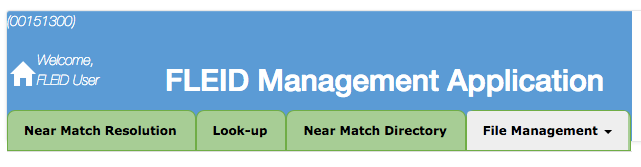
- From the drop-down menu, select Input Files.
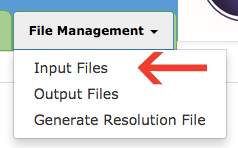
- This informational screen allows you to validate whether or not the file loaded through TIBCO has been processed, and provides a status of the records within the file.
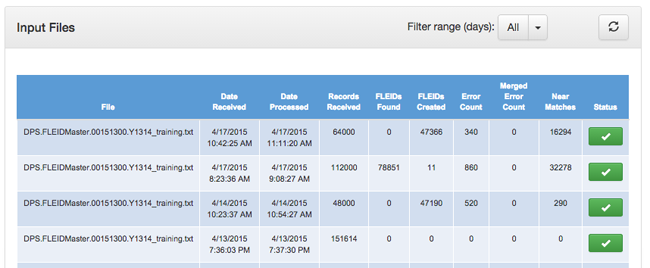
You will see the file name, date/time it was received and processed, the total number of records processed from the input file, and of that total number, the number of:
- FLEIDs found
- FLEIDs created
- Records that have an error
- Merged Errors
- Near Matches (to be discussed in detail in the Near Match Resolution section)
Note: If an input file is not displayed this may indicate that the file has not completed the TIBCO process. You may either refresh the input files screen ![]() , or log off and give the file time to complete the process.
, or log off and give the file time to complete the process.
The standard processing time of a file will vary depending on:
- system usage (number of files in queue)
- input file size (number of records in the file)
Generally, it is recommended that you allow a minimum of one hour from the time the file is loaded before attempting to view the results in the FLEID File Management section. High volume submission periods or files containing large numbers of records may increase the wait time.
You will also see the status of the file with one of the following icons:
Open
 |
The file has been received but not yet processed |
In Progress
 |
The file is currently being processed |
Complete
 |
The file has been fully processed |
Tech Tips
- If a sufficient wait time has passed and the input file is still not showing, contact the FLEID admin via the FLEID Project email for guidance.
- A Merged Error occurs when an incoming Source Record matches two or more existing FLEIDs. In this event, the system cannot choose which one to take. The Merged Errors will need to be manually handled by the FLEID admin.
- The Input File screen also contains a filter which allows you to view all files loaded or only those loaded within the past 30, 60, or 90 days.
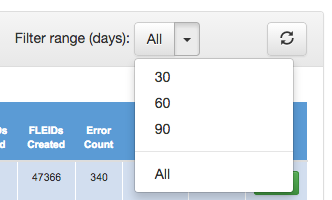
View an Output File List
The Output Files screen is for informational purposes only. The files listed here are a historical archive of all the output files that have been generated for your Local Education Agency (LEA)/Institution. To view the content of these files, you must log in to TIBCO and go to the "FLEID_Out" folder.
- Click the File Management tab.
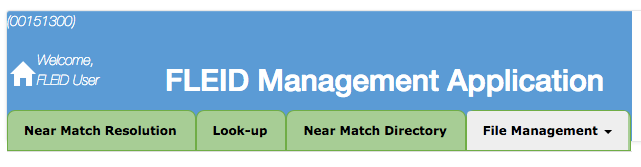
- Select Output Files.
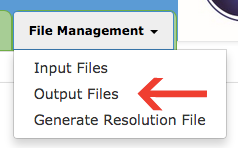
- A historical archive displays files that have been generated in the system for your LEA/Institution. Use the filter to show All files, or select a specific date range (30, 60, or 90 days). Use the refresh button to update the list.
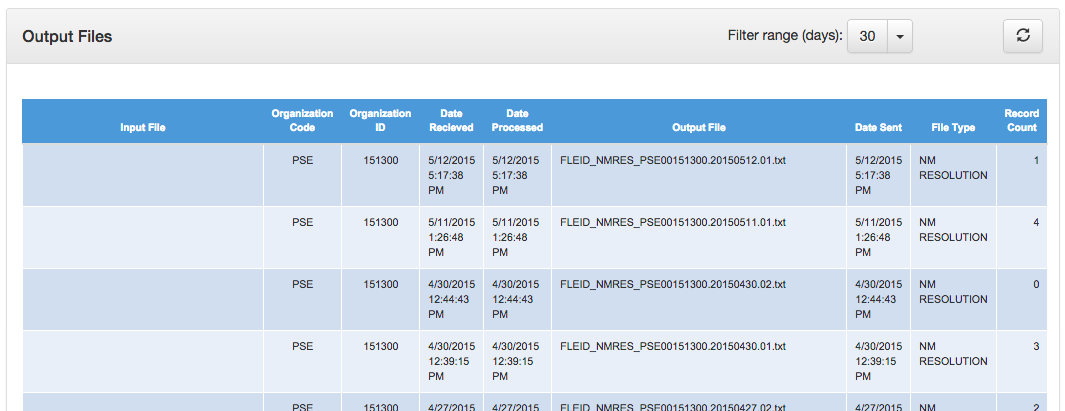
The remaining File Management menu option to Generate Resolution File is covered in the Near Match Resolution section.
